
I’ve got a new addition to my work setup- my Cintiq Companion! It’s a handsome little device- Wacom-made, so of course it’s driven primarily though a pressure-sensitive screen. It’s touch sensitive as well, and with the Windows OS driving it, it’s similar to the Microsoft Surface tablet- but the form is different and the biggest difference being the programmable buttons on the side of the screen. It’s not very heavy, and has a kickstand/screen cover that works pretty well, and a soft protective case.
I bought this guy because I got sick of dragging my bigger, older Cintiq 20WSX around in a suitcase from job to job. Wear and tear was beginning to take it’s toll: the weight of the 25 lb Cintiq rolling across miles of crumbling streets and parking lots had me going through 4 sets of luggage wheels in 4 years. Setting up and breaking down my system twice a day, altogether could take up to 45 minutes or longer every workday. That’s a major waste of time- I could spend that time better drawing, or even better, sleeping in!
Now, I have only to do grab my Cintiq Companion and go. It’s very liberating to be able to roll up and set up anywhere- I’m completely comfortable using it at bars, in the hotel lobbies, in bed, wherever I need to. It can run for a few hours on battery power, so I don’t even need to be plugged in all the time.

It feels good to draw on. Its got a little more friction than my bigger Cintiq, which is a shame, but it’s fine when you get used to it. Some people dig that friction stuff more. Myself, I find it induces hand cramps. Of course, you can adjust the pressure sensitivity, so that helps. The drawing screen isn’t huge, but really, it can’t get any bigger and still function as a portable setup, so no complaints there. The screen is nice and bright, and the pixel resolution is very high- too high for my eyes- I found it more comfortable to set the resolution a little lower, so that text and icons were larger to see (and easier to click on!). The pen tracking and calibration was very very precise- far more precise than my bigger, older Cintiq. But, like the bigger one, it loses precision towards the edges of the screen, which doesn’t hamper drawing, but it’s interesting and I wonder why this seems to happen on all Cintiqs, but not to the Intuos line of USB drawing tablets. Also, it’s “tilt” sensitivity is pretty high- wish there was some way to tweak that. It came with one of those Wacom trademark unusable fat “grip” pens that they push for no clear reason- if anybody from Wacom is reading this, please, for the love of god, discontinue packaging these bizarre pens with your otherwise good products. I kept it for an emergency backup and ordered an infinitely more usable and grip-able “classic” pen from Wacom, which feels, basically, like a pen in your hand, as it should.
It’s got a cool touchscreen feature, and gestural inputs, but to be honest, I had to deactivate these pretty early on. It’s not so good at differentiating my fingertips from my palm- and sometimes these features would disappear on their own, temporarily, leaving me poking at the screen with nothing happening for a couple minutes, until suddenly they came back again. Weird… I’m not sure either if that’s a Windows issue, or a Wacom issue. So I turned them off altogether, and I’m happy just to use the stylus for input. You can even type with the stylus on it’s popup virtual keyboard, but it’s a little tedious, so I pack up a little mini keyboard to use when I need to write emails. To it’s credit, it’s constantly self-improving, trying to download the latest updates and security fixes and patches. But that’s a bit of a double-edged sword- one time, I fired it up in front of a client, and instead of taking me to the desktop so that I could start working, it starting downloading a major upgrade, locking me out while it spun it’s wheels, which was a little embarrassing as it took almost 15 minutes to complete. Awkward!
The Cintiq Companion came with a special code to download drawing applications- a trial version of Painter X3, and some others that I haven’t had time to experiment with. The Painter X3 trial is a full 90 days, which is nice, since I have no intentions of purchasing it. To be clear, I use Painter every day, and love many things about it compared to Photoshop, but it’s just such a cruel joke to be a fan of this software, it’s extremely buggy, bloated, and poorly supported (I’ve been waiting for a 64-bit Mac version for about 4 years now- it was promised to us in Painter 12 and they’ve gone on to release 2 upgrades since then, but still no Mac 64-bit. I see no reason to pay for any new release of this software until features previously promised but not delivered are finally included). Anyway, I use Painter X3, it’s a free trial, it works fine, and when it runs out of time, I just use the “reset to factory settings” option that’s built into the OS, and it goes back to it’s fresh-out-of-the-box state, and forgets that I ever installed the Painter X3 trial, and so I install it again and it’s off to the races for another 90 days.
Another amazing feature that I’m pretty jealous that I can’t do on my Mac, is that the Windows OS has the ability to recover the work files when Painter crashes! Every time, the files have been able to be recovered, and I only lose about 5 minutes of downtime while I wait for the OS to process the recovery. So far, it has worked like a charm every time. This is incredibly useful, and Apple, I’m baffled that Windows has this feature but the Mac OS doesn’t.
But, it being a Windows machine, it’s gonna be far more susceptible to viruses. So, I’m pretty much keeping this thing pristine and virginal- not using it for anything other than work and some very light email and web browsing. I won’t be installing any games or downloading any warez or torrents or surfing 4chan. It’s gotta be sober and ready to go at a moment’s notice!
There’s other features too, but I haven’t had occasion to discover them yet. I might amend this post if I come across something cool!
I use this puppy for storyboarding, and even comic book work, which, if you’ve ever seen my webcomic Three Minute Max, you’ll see that it’s comfortable with very large, layer-heavy PSD (300MB+) files, and its still pretty swift! I haven’t found this to be a “slow” computer, despite it’s smaller size.
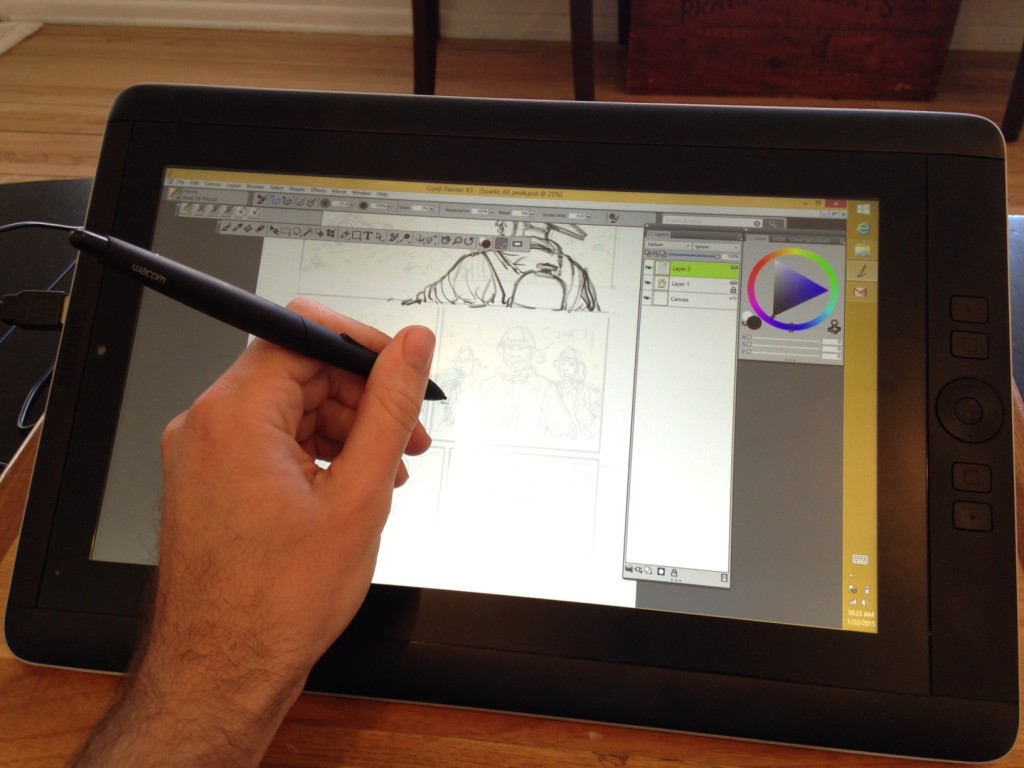
Overall, I highly recommend this guy to anybody who likes working on the bigger Cintiq and wants to go mobile, but finds the offerings of the iPad and Surface Pro to be limited in their application. I’ve used this setup for work a few dozen times since I got it in October 2014, and it hasn’t let me down so far. I do recommend you use it with a riser or some kind of lap desk- it’s small enough to be portable but the reality is, you must be conscious of your drawing posture when you make your living as an artist. I use a lapdesk to elevate the Cintiq a few inches higher up, which prevents my head from tilting down too much, or leaning over too much. You want a straight spine and level head and feet on the floor and elbows bent at as close to 90 degrees as possible. It’s tough but if you slouch you’ll regret it later. For anybody experiencing neck and back pain from long hours of drawing, first check your posture, and then go to a few yoga classes to stretch out your spine and get some core strength in your abs. That’s what I do.
So, now I’ve got two setups, and I love them both. My older Cintiq is now a permanent fixture on my desk, where it’s enjoying a slower pace of life, and the more nimble Cintiq Companion is my trusty tool for on-the-go jobs and trips. I’m excited to bring this with me to Iceland next month- my goal is to take it outside at night and do a little night painting- if I don’t freeze first!!
-Max
PS- Wacom has updated the Cintiq Companion line since my purchase- check out Wacom.com for information on what new features they are offering. From what I can tell, it appears to be a fairly modest bump in specs, and apparently you can now plug them into your Mac as an external monitor. Cool!
